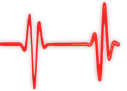Popular Topics
Choose
Popular Links
Fun with Selections in Photoshop
updated by rck, 2004-11-09
One of the main reasons, why I haven't fully switched to Linux and cope with Windows XP must be the incredible amount of amazing software for Windows. The best, of course, is Photoshop. Let's make a graphic with it.
What we do | |
|---|---|
|
The situation: You sit around bored, nothing to do. Why not play around with selections? Did you know, you can select the outline of an layer simply by ctrl-clicking on it? Graphics like the one to the right should be a breeze, now that you know that. I'll guide you, step by step, so you can play around with that for yourself. Don't forget to post links to your graphics! |
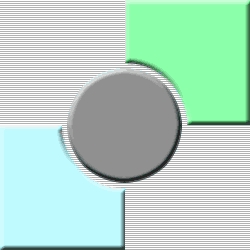
circlomat final
|
We start with guidance | |
|---|---|
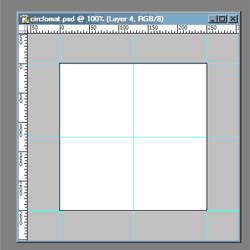
our guidelines
|
This graphic is pretty strict and requires exact working. So let's start with a couple of guides, they make work easy. To make a guide, first enable the rulers, if you haven't already. You can do so with view|rulers, they should appear on top and left of your current window. Oh, by the way. It would have been a good idea to have created a new RGB-document with, say, 250x250 pixels. Please create a couple of guides, as shown to the left. One for each border and two in the middle as well. Simply drag from a ruler into the document. A nice feature of Photoshop is, that it will have a "magnetic stop" in the middle of your current layer (which can be overriden of course). |
| The comments are owned by the poster. We are not responsible for its content. |

What's Related
Link Manager
Photoshop
- PhotoshopNews: Photoshop News and Information...
- Photoshop Weblog
- Living Photoshop
- Good-Tutorials.com (Photoshop)
- Team Photoshop
- Graphic Forums
- Team Photoshop Forums
- Retouch PRO
- Troubleshooting Photoshop Problems
- Photoshop Techniques Forum
Article Manager
Photoshop
- a visit to Adobe
- Adobe to buy Macromedia
- Consistent Control Panel Icons for phpWebSite
- Grauschleier entfernen
Photo Albums
Photoshop
Documents
Photoshop
FAQ
Photoshop
Announcements
Photoshop
Latest Updates
AdministrativeTexts
updated by freddiemac1993, 2013-06-14
wiki
Re: adventures
created by brittdavis10, 2012-02-23 (1 rply, 3 views)
thread
Re: how to run phpwebsite...
created by alexander, 2011-08-25 (2 rpls, 3607 views)
thread
Re: Forum tags
created by HaroldFaragher, 2011-08-22 (3 rpls, 8488 views)
thread