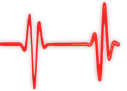Popular Topics
Choose
Popular Links
Real Time Online Collaboration
updated by rck, 2008-03-08
 Sometimes, a forum or even a chat is not enough. You want direct communication with someone across the world, with voice and visual support. For quite some time now Skype is one of the leading Voice-over-IP solutions, even having support for connecting to the outside world (=regular phones) and creating phone conferences (=phoning with multiple people).
Sometimes, a forum or even a chat is not enough. You want direct communication with someone across the world, with voice and visual support. For quite some time now Skype is one of the leading Voice-over-IP solutions, even having support for connecting to the outside world (=regular phones) and creating phone conferences (=phoning with multiple people).Add a nice screen-sharing program to that, maybe even a collection of web-based productivity applications and you should be able to discuss and write down your ideas pretty quickly.
Voice- and Videochat | |
|---|---|
| First item on our list is voice and video chat. For both, I have chosen the popular Skype because it is widely spread, easily installed and has some nice features. Besides Voice- and Videochat, Skype is also an Instant Messaging tool, shows pictures of your contacts as well as their current online-state (Online, Offline, Away, ...) | |
Preparing Skype

More than listening
- A headset. Preferrably a biaural, noise-cancelling one (with two ear-pieces, like headphones). I prefer USB, because it has a built-in "soundcard". Meaning it is its own device in Windows and does not mess with my regular audio-setup. I have a Logitech ClearChat Comfort USB Headset
since a couple of days ago and am quite happy with it. My old Plantronics one dissolved soon after buying it, the ear-pieces and the other glued-on stuff went off.
- A web-cam. If you want to video-chat, too. Video-Chat can get you even closer to your conference-partners. But of course with video chat you cannot just lay around lazily in your bed then while conferencing, can you? What will your conference partners think... Anyway, I have a Logitech Quickcam Communicate STX
and it works ok. Still, the device drivers are somewhat messy. If you know a better webcam, please leave a comment.
Skype includes a test-feature for Voice-Chat (but not for Video-Chat, it seems). Just call the user "Skype Test Call" who should appear in your Skype user list right away. The Skype Test Call bot will guide you through the process then.
Running Skype | |
|---|---|
|
Running Skype is easy. Most likely, you already see the green icon in your taskbar. That's your Skype Control Center. Double-clicking that icon reveals your contacts. To place a call, first, add the contact(s) you'd like to call with the Add Contact icon. Having done that, you can either click on the contact-icon first and the green phone symbol next. Or, you can start a conference via Call > Start Conference call. After you have reached each other, you can also start Video conferencing. |
|
Services covered in this document
Voice- and Videochat
Screen Sharing
Web-based documents
All together now
Acknowledgement
Voice- and Videochat
Screen Sharing
Web-based documents
All together now
Acknowledgement

What's Related
Link Manager
Business
- Dr. Rammer ist Oberaerztin und Leitende Obera...
- Vereinbarung NABU - Wirtschaftsverband Baustoffe...
- Kartenlegen line
- Salzburg Airport Car Rental
- Cars Sale
- Apartment in Kreta
- der Kaffeemaschinen von Nespresso
- Customize your tailor made holiday packages to...
- Reisen mit Freunden
- Besten Online Casinos
Article Manager
Business
- a visit to Adobe
- Applied Clickstream-analysis with phpWebSite
- Classifieds in Austria
- JobShop Scheduling
- Adobe to buy Macromedia
Documents
Business
Wiki
Business
RSS News Feeds
Business
Announcements
Business
Latest Updates
AdministrativeTexts
updated by freddiemac1993, 2013-06-14
wiki
Re: adventures
created by brittdavis10, 2012-02-23 (1 rply, 3 views)
thread
Re: how to run phpwebsite...
created by alexander, 2011-08-25 (2 rpls, 3607 views)
thread
Re: Forum tags
created by HaroldFaragher, 2011-08-22 (3 rpls, 8488 views)
thread